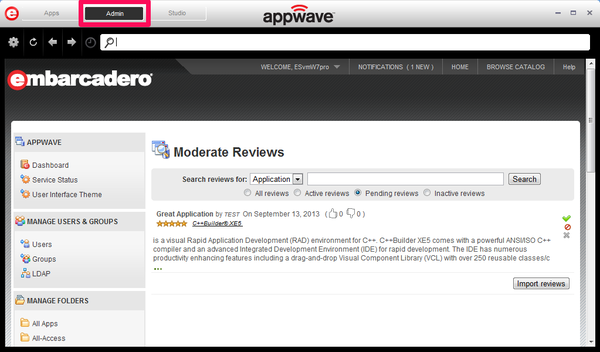Moderate Reviews
Go Up to Dashboard Commands
If you have configured AppWave to restrict the unauthorized publishing of application reviews SYSTEM MANAGEMENT > System properties > General Tab > Restricted Mode = ON, the Moderate Reviews area of the Dashboard displays the number of reviews pending for approval. For example: One review pending for approval. Once approved, it will be available to all users.
Note: The Moderate Reviews option appears on the Dashboard only when there is at least one review pending for approval.
You must approve pending reviews before they will become available to AppWave Browser users. If the system properties have been set so that the administrator approval is not required, reviews will automatically become available as soon as they have been published. AppWave has a default list of questionable words, which if included in the review, will prevent the review from being published.
To access the Moderate Reviews list:
- To moderate reviews, from the Dashboard, click Moderate Reviews.
- The Moderate Reviews pane appears and displays the reviews requiring approval.
- To search for a specific review: in the Search reviews for area, click the list to search by Application or by User, enter the search criteria, choose which reviews to search through, and then click Search.
- To approve a review, click the approval icon
 . The approved review is now listed amongst the Active reviews.
. The approved review is now listed amongst the Active reviews. - To reject a review, click the reject icon
 . You can reject pending and previously approved reviews. The rejected review is now listed amongst the Inactive reviews.
. You can reject pending and previously approved reviews. The rejected review is now listed amongst the Inactive reviews. - To delete a review forever, click the delete icon
 . You can delete pending and active reviews. The deleted review is no longer available.
. You can delete pending and active reviews. The deleted review is no longer available.