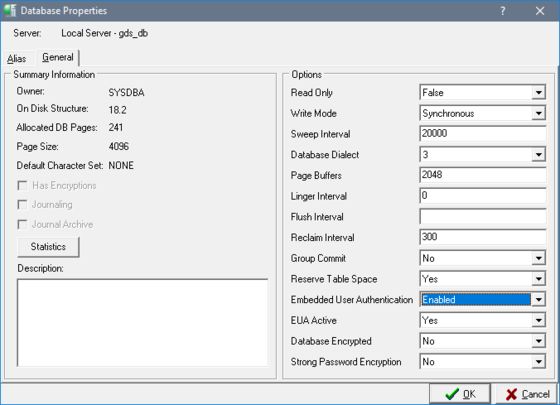Enabling EUA and Performing Encryption on an Existing Database
From InterBase
Go Up to Encrypting a Database with IBConsole
Note:
The encryption feature requires ODS 13 or superior and is not available on older ODS databases. Therefore, a backup and restore to ODS 13 or superior is required for pre-existing databases to use InterBase encryption. For information about performing backups and restores, see the InterBase Operations Guide.
The encryption feature requires ODS 13 or superior and is not available on older ODS databases. Therefore, a backup and restore to ODS 13 or superior is required for pre-existing databases to use InterBase encryption. For information about performing backups and restores, see the InterBase Operations Guide.
To enable EUA and perform encryption on an existing database, take the following steps:
- Connect to the database you want to encrypt as the owner.
- In the left pane, right-click on the database name and select Properties from the context menu or select Database > Properties from the menu.
- In the Database Properties dialog, click on the General tab.
- In the Embedded User Authentication field, change the value to Enabled. Notice that the dialog now shows three new options.
- You do not have to change the setting in the EUA Active field because the default setting is Yes.
- In the Encrypted field select Yes from the drop-down menu.
- You do not need to change the Strong Password Encryption setting.
- Click OK to enable EUA. The dialog closes and the Encryption Wizard opens.
- After reading the page, click Next.
- In Step 1, type the SYSDSO Password and click Next.
- In Step 2, create and confirm a System Encryption Password. Then click Next.
- Note:
For more information about External, see Using the External Option when Creating a SEP. 
- In Step 3, type a name for the Encryption Key in the Encryption Name field. Change the fields in the Options section as desired.
- You can specify any name for the encryption key.
- The encryption key used to encrypt a backup needs to be password protected. You can create a key without a password, but that will cause problems if that key is used at the time of backup.
- It is recommend that you select the Default Key check box. However it is not required.
- In this example DES is used as Cipher because it is free.
- In Step 4, create a password protected key and then click OK.
Note:
For more information about Embedded User Authentication, see the InterBase Operations Guide.
For more information about Embedded User Authentication, see the InterBase Operations Guide.