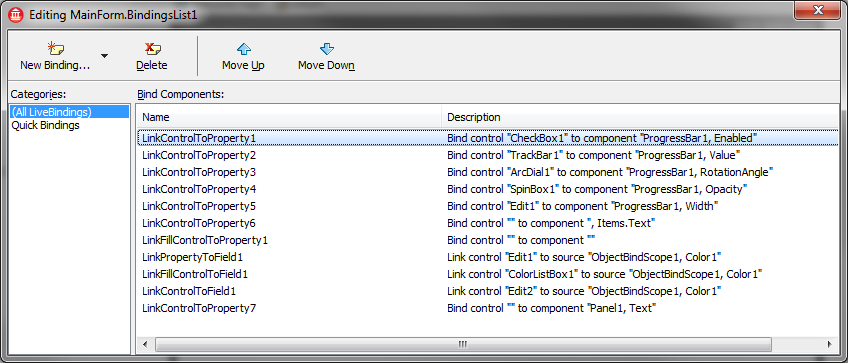Bindings Lists
Go Up to LiveBindings Dialog Boxes
Bindings Lists are collections of bindings. Every LiveBinding created from within your Application can be found in a Bindings List. Use the bindings list editor dialog box to visually edit the parameters of your binding expressions.
Overview
Whenever you create a new LiveBinding using the Object Inspector, the TBindingsList component is automatically placed on your form (be it a VCL form or an FMX form). The TBindingsList component exposes (publishes) 5 properties in the Object Inspector. They are listed in the following table, along with their descriptions.
| Property | Meaning |
Methods
|
Specifies a collection of available methods. For more information, see the Methods dialog box topic. |
Name
|
Specifies the name of the TBindingsList component. |
OutputConverters
|
Specifies a collection of available output converters. For more information, see to the Output Converters dialog box topic. |
Tag
|
Specifies a 4-byte storage place for anything you want: pointers, reference to objects, numbers, and so on. This property is not LiveBinding-related, and can be found on other components too. |
UseAppManager
|
Specifies whether the bindings are using the Application Manager or not. In other words, UseAppManager specifies whether the bindings are managed or unmanaged.
|
Bindings List Editor Main Window
To bring up the bindings list editor dialog box, double-click the TBindingsList component. You will gain access to the actual bindings (either binding expressions, quick bindings, or property bindings) and further, to the list of binding expressions affiliated to their bindings. The following image illustrates the bindings list editor dialog box.
The bindings list editor lets you:
- View the binding expressions in your Application.
- View the property bindings in your Application.
- Create a new binding.
- Delete an existing binding.
- Move a binding up or down in the bindings list.
You can see that, for this example, a number of bindings are present in the list. To view the parameters for any of the listed bindings, double-click one of them, and the Binding Expression Editor appears on the screen.
The Bind Components pane lists all the binding expressions managed by this TBindingsList component.