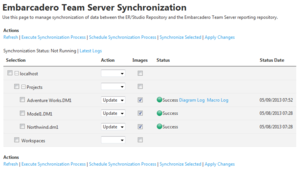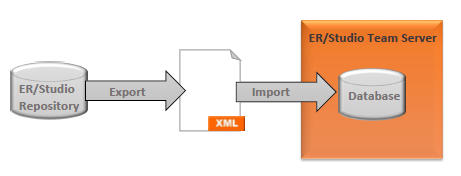ER/Studio Synchronization
Go Up to Admin
My Settings > Admin > ER/Studio Synchronization (super users)
From this page you can configure and perform the synchronization between ER/Studio Team Server and ER/Studio Repository.
The ER/Studio Synchronization page provides:
- A set of actions, both at the beginning and at the end of the page.
- A status bar below the set of actions at the top of the page.
- A table of resources on the center of the page.
From this page you can synchronize ER/Studio Team Server with ER/Studio Repository and configure which content you want to synchronize.
ER/Studio Synchronization Actions
The ER/Studio Synchronization page provides the following actions:
| Item | Description |
|---|---|
|
Refresh |
Reloads the ER/Studio Synchronization page to show the latest data regarding the current state of synchronization. |
|
Execute Synchronization Process |
Starts a synchronization process. See Synchronizing with ER/Studio Repository. |
|
Stop Synchronization Process |
Aborts the running synchronization process. |
|
Schedule Synchronization Process |
Schedules a daily synchronization process. See the Schedules page. |
|
Synchronize Selected |
Starts a synchronization process that affects only those resources that you check in the tree view. See Synchronizing with ER/Studio Repository. |
|
Apply Changes |
Saves any changes that you make in the table, in the Action and Images columns. |
ER/Studio Synchronization Status
Below the actions at the top of the ER/Studio Synchronization page, you can see the following items:
| Item | Description |
|---|---|
|
Synchronization Status |
Indicates whether there is a synchronization process currently running ("Not Running") or not ("Running"). |
|
Latest Logs |
Opens a plain text file with a synchronization log, which includes detailed information about the latest or current synchronization process. If a synchronization process is in progress, then the log contains the live log entries from the current process. This log contain only the pre- and post-diagram synchronization information, and minimal information about the synchronized diagrams. |
ER/Studio Synchronization Table
The table in the ER/Studio Synchronization page displays the status of the most recent execution of the synchronization process. The table provides the following columns:
| Item | Description |
|---|---|
|
Selection |
In this column you can find a tree view of resources available in the ER/Studio Repository and not filtered out. You can click the + and - buttons to expand and collapse resources. The checkboxes on the left-hand side of every resource are used to synchronize specific (checked) items.
|
|
Action |
Determines what to do with the ER object during a synchronization process. See Configuring Which Content to Synchronize. You can choose one of:
When you change an action for a resource, an asterisk (*) appears below the Action combo box of that resource, and stays until you click Apply Changes to save your changes.
|
|
Images |
If checked, resource images are synchronized along with the rest of the resource data. Images are excluded from the synchronization process otherwise. After you change a checkbox in this column, you must click Apply Changes to save your changes. |
|
Status |
Describes the current synchronization status of each resource. This column provides two items:
In addition, on the right-hand side of the label there might be links to logs generated during the last synchronization process:
|
|
Status Date |
The date and time of the last synchronization process that affected the ER object. |