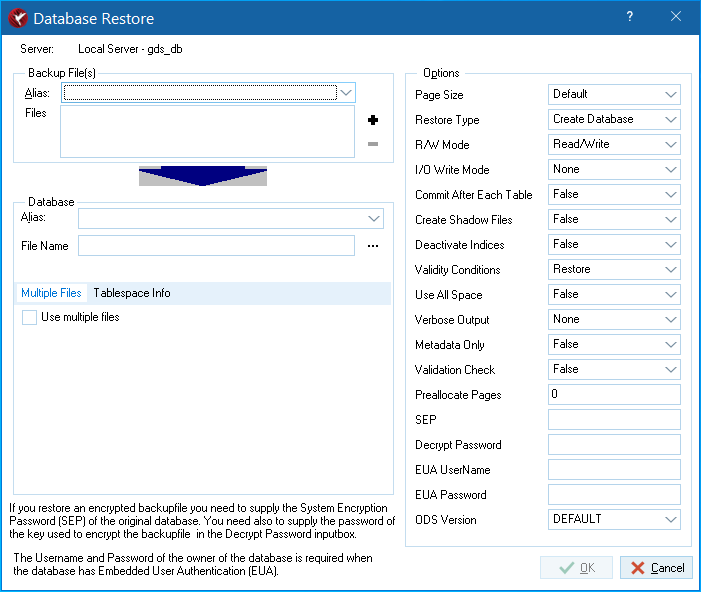Database Restore Dialog
Go Up to IBConsole Dialogs
Contents
The Database Restore dialog
Use the Database Restore dialog to restore databases. To access this dialog, select a server from the list of available servers displayed in the Tree pane and continue with one of these possible methods:
- Select anything under the databases hierarchy and choose Database|Maintenance|Backup/Restore|Restore.
- Double-click any backup alias name under the Backup hierarchy.
- Right-click Backup or any backup alias name under the Backup hierarchy and choose Restore from the context menu.
- Select any backup alias name under Backup and click Restore in the Work pane.
Restore Options
The restore options are shown on the right side of the Database Restore dialog. You can specify options by entering a value, by clicking the option value and choosing a new value from a drop‑down list of values, or by double-clicking the option value to rotate its value to the next in the list of values.
Page Size options
InterBase supports database page sizes of 1024, 2048, 4096, 8192, and 16384 bytes. The default is 4096 bytes. To change the page size, back up the database and then restore it, modifying the Page Size option in the Database Restore dialog.
Changing the page size can improve performance for the following reasons:
- Storing and retrieving Blob data is most efficient when the entire Blob fits on a single database page. If an application stores many Blobs exceeding 4KB, using a larger page size reduces the time for accessing Blob data.
- InterBase performs better if rows do not span pages. If a database contains long rows of data, consider increasing the page size.
- If a database has a large index, increasing the database page size reduces the number of levels in the index tree. Indexes work faster if their depth is kept to a minimum. Choose Database|Maintenance|Database Statistics to display index statistics, and consider increasing the page size if index depth is greater than three on any frequently used index.
- If most transactions involve only a few rows of data, a smaller page size may be appropriate, because less data needs to be passed back and forth and less memory is used by the disk cache.
This function corresponds to the -page_size option of gbak.
Overwrite
Option values are True and False.
IBConsole cannot overwrite an existing database file unless the Overwrite option value is set to True. If you attempt to restore to an existing database name and this option is set to False, the restore does not proceed.
To restore a database over an existing database, you must be the owner of the existing database or SYSDBA.
Do not replace an existing database while clients are operating on it. When restoring to an existing file name, a safer approach is to rename the existing database file, restore the database, then drop or archive the old database as needed.
This function corresponds to the -replace option of gbak.
Commit After Each Table
Option values are True and False.
Normally, IBConsole restores all metadata before restoring any data. If you set the Commit After Each Table option value to True, IBConsole restores the metadata and data for each table together, committing one table at a time.
This option is useful when you are having trouble restoring a backup file. This can happen if the data is corrupt or is invalid according to integrity constraints.
If you have a problem backup file, restoring the database one table at a time lets you recover some of the data intact. You can restore only the tables that precede the bad data; restoration fails the moment it encounters bad data.
This function corresponds to the -one_at_a_time option of gbak.
Create Shadow Files
Shadow files are identical, physical copies of database files in a database. To recreate shadow files that were saved during the backup process set the Create Shadow Files option to True. For further information on shadowing see Shadowing.
Deactivate Indexes
Option values are True and False.
Normally, InterBase rebuilds indexes when a database is restored. If the database contained duplicate values in a unique index when it was backed up, restoration fails. Duplicate values can be introduced into a database if indexes were temporarily made inactive (for example, to allow insertion of many records or to rebalance an index).
To enable restoration to succeed in this case, set the Deactivate Indexes option to True. This makes indexes inactive and prevents them from rebuilding. Then eliminate the duplicate index values, and re-activate indexes through ALTER INDEX in isql.
A unique index cannot be activated using the ALTER INDEX statement; a unique index must be dropped and then created again. For more information about activating indexes, see the Language Reference.
- Tip: The Deactivate Indexes option is also useful for bringing a database online more quickly. Data access is slower until indexes are rebuilt, but the database is available. After the database is restored, users can access it while indexes are reactivated.
This function corresponds to the -inactive option of gbak.
Validity Conditions
Option values are Restore and Ignore.
If you redefine validity constraints in a database where data is already entered, your data might no longer satisfy the validity constraints. You might not discover this until you try to restore the database, at which time an error message about invalid data appears.
Always make a copy of metadata before redefining it; for example, by extracting it using
isql.To restore a database that contains invalid data, set the Validity Conditions option to Ignore. This option deletes validity constraints from the metadata. After the database is restored, change the data to make it valid according to the new integrity constraints. Then add back the constraints that were deleted.
This option is also useful if you plan to redefine the validity conditions after restoring the database. If you do so, thoroughly test the data after redefining any validity constraints.
This function corresponds to the -no_validity option of gbak.
Use All Space
Option values are True and False.
To restore a database with 100% fill ratio on every data page, set the Use All Space option to True. By default, space is reserved for each row on a data page to accommodate a back version of an UPDATE or DELETE. Depending on the size of the compressed rows, that could translate to any percentage.
This function corresponds to the -use_all_space option of gbak.
Restore a Backup using Verbose Output
Option values are None, To Screen, and To File.
To monitor the restore process as it runs, set the Verbose Output option to To Screen. This option opens a standard text display window to display status messages during the restore. For example:
The standard text display window enables you to search for specific text, save the text to a file, and print the text. For an explanation of how to use the standard text display window, see Text Viewer Window.
This function corresponds to the -verbose option of gbak.
ODS Version
A database restore operation automatically creates a database with the latest ODS version (as supported by the engine). However, there are situations where the developer may need to restore an older version:
- To enable the same database file to be deployed to other compatible-database engine versions.
- To provide a workaround for hard-to-resolve current ODS bugs.
- To test performance-sensitive operations between current ODS version and older ODS versions by using a single server/engine to restore multiple copies of the same database (one per ODS) and then running the queries against each one of those database files. For example, to test certain versions of index managers released in newer ODS versions.