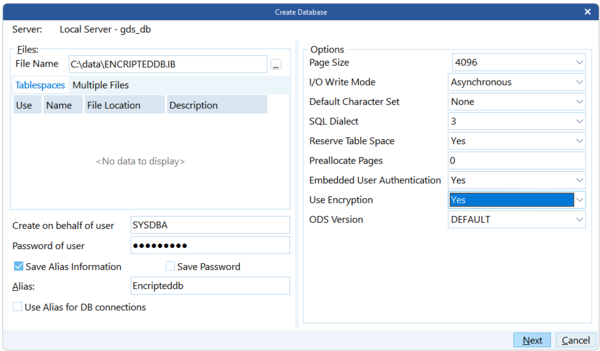Enabling EUA and Performing Encryption When Creating a New Database
From InterBase
Go Up to Encrypting a Database with IBConsole
To enable EUA and perform encryption when creating a new database, do the following:
- Login to IBConsole as a SYSDBA or as a database owner.
- Right click Databases > Create Database on the server tree.
- In Create Database, click the browse button in the File field and the Specify Database Name dialog opens.
- In the Save In field, select the folder where you want to save the database.
- Specify a file name and click Save and the dialog closes.
- Note:
The Alias field is automatically populated with the database name you just created in the File Name field.
- Change the value in the Embedded User Authentication field to Yes. The Use Encryption field is now visible.
- In the Use Encryption field, change the value to Yes, as shown in the figure:
- Click OK to create the database.
- Note:
You can also specify if the database is to created for another user. In the Alias field, you can specify the name of the user. In the Create on behalf of user you would specify the name of the user.
- Click OK to create the database.The dialog closes and the Database Connect dialog opens.
- Enter your connection information and click Connect.
- The database is created and the Encryption Wizard opens.
- After reading the page, click Next.
- In Step 1, type the SYSDSO Password and click Next.
- In Step 2, create and confirm a System Encryption Password (SEP) and then click Next.
- Note:
For more information about External, see Using the External Option when Creating a SEP. 
- In Step 3, type a name for the Encryption Key in the Encryption Name field. Change the fields in the Options section as desired.
- You can specify any name for the encryption key.
- The encryption key used to encrypt a backup needs to be password-protected. You can create a key without a password, but that will cause problems if that key is used at the time of backup.
- It is recommended that you select the Default Key check-box. However it is not required.
- In this example DES is used as Cipher because it is free.
- In Step 4, create a password-protected key and then click OK.
Note:
For more information about Embedded User Authentication, see the InterBase Operations Guide.
For more information about Embedded User Authentication, see the InterBase Operations Guide.