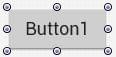Applying FireMonkey Styles
Go Up to Customizing FireMonkey Applications with Styles
FireMonkey styles are delivered in the RAD Studio product installation, at the following paths:
C:\Program Files (x86)\Embarcadero\Studio\22.0\Redist\styles\FmxC:\Users\Public\Documents\Embarcadero\Studio\22.0\Styles
- Choose File > New > Multi-Device Application and choose a blank application, 3D application or template.
- Place a control on your form (for example, FMX.StdCtrls.TButton):
- In the Form Designer, select the TButton on your form.
- In the Object Inspector, click the
 in the StyleLookup property.
in the StyleLookup property.
In the StyleLookUp popup menu, you can see the different designs for the button, as shown in the illustration. - Apply a style by selecting the design you want. For example, you might select the Info button:
Also, the style of a control can be set by changing the style of the entire form. For details, see Working with Native and Custom FireMonkey Styles.
See Also
- Mobile Tutorial: Using a Button Component with Different Styles (iOS and Android)
- Working with Native and Custom FireMonkey Styles
- Using Styles Defined by Components in Design-Time Packages Installed in the IDE
- Using Styles for iOS: Multi-Resolution Styles, and the Black and Transparent Styles
- FireMonkey Style Designer