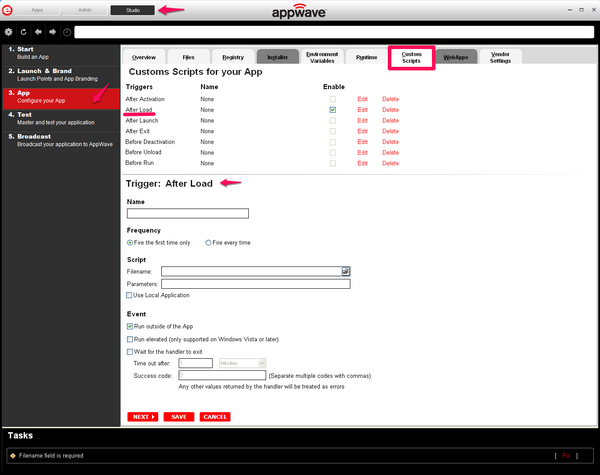Configure your App:Custom Scripts
Go Up to Configure you App
You can set and edit triggers to create a custom script for the app you are mastering. These scripts are typically small executable files and batch files.
Note: There is a 10 MB size limit for each script. Exe, bat, and cmd files are supported.
When you convert a locally installed application into a streamable application, the "native" states of the installed application are captured and recorded in the appset file. When you activate an application, those states are re-created on your system.
Sometimes in order for the application to run properly, it may be necessary to adjust those native states or the runtime environment before, during, or after activation because certain actions cannot be captured in an appset.
An AppEvent is a process or action that uses a trigger to run an executable program or script. In turn, the script or program contains instructions to perform specified runtime action(s) that are required by the application being packaged, such as launching another application.
Examples of actions that may need to be performed at runtime are:
- Establish a connection to a shared network location before the application starts.
- Run a file backup/archive process for user created documents after the application has exited.
- Configuring plug-ins for office suites and browser applications.
- Configuring virtual printers.
- Configuring game parameters for a video game.
- Starting a background program.
You can enable, edit or delete a trigger.
- Click a trigger or application event on the list.
- Note: When you select a trigger, notice that the panel below the trigger table now displays the name of the trigger. For example if you selected After Activation, the next panel is now labeled Trigger: After Activation.
- Click Edit, and the Enable box is activated.
- Once you have made all your edits and saved your trigger, you can then select the Enable option.
The following items can be edited:
| Item | Description |
|---|---|
| Name | The name of the script. |
| Frequency | |
| Fire the first time only | The script runs only the first time the trigger is activated. |
| Fire every time | The script runs every time the trigger is activated. |
| Script | |
| Filename | Click the folder icon to locate the script. Exe, bat, and cmd scripts are supported. |
| Parameters | The parameters to use with the script. |
| Use Local Application | Select if the script is located on the local PC or on the company network. |
| Event | |
| Run outside of the App | |
| Run elevated (only supported on Windows Visat or later) | This setting causes Windows to elevate the program to administrator level before running it. Some programs require administrative privileges to run properly. |
| Wait for the handler to exit | Waits for the code that has been activated by the trigger to complete before exiting. |
| Time out after | If the code hasn’t completed before the time out after period expires, the trigger exits. Enter "0" for no time out. |
| Success codes | Values that if returned by the trigger code indicate that the code ran successfully. Any other values are treated as errors. |