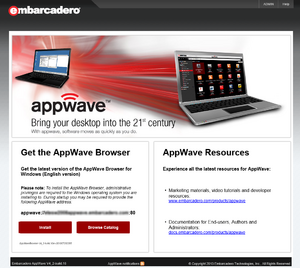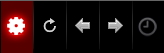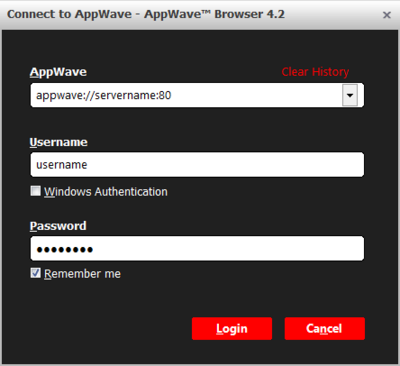Specifying AppWave Connection Properties
Go Up to Using AppWave Browser
When you download AppWave Browser from your AppWave company Home page <server_name>:<port_namber>/aaserver , the information about how to connect to your company AppWave is included in the AppWave Browser. appwave://servername:80 .
If AppWave accepts your Windows credentials to log in to AppWave, then when you start AppWave Browser you should automatically connect to your home AppWave.
If you need a Username and a Password, then you can select the option Remember me so when you start AppWave Browser you automatically get connected to your home AppWave.
Connection Settings to a Private AppWave
If you need to connect using another Username and Password, connect to a different AppWave or connect to AppWave via a proxy server, follow the directions below:
- Click the Tools and Options icon in the Menu bar and select Connect in the drop-down menu.
- The Connect to AppWave dialog appears.
- Specify your connection settings.
- Click Login to connect.
Tip: Select Remeber me so when you start AppWave Browser you automatically get connected to your home AppWave.