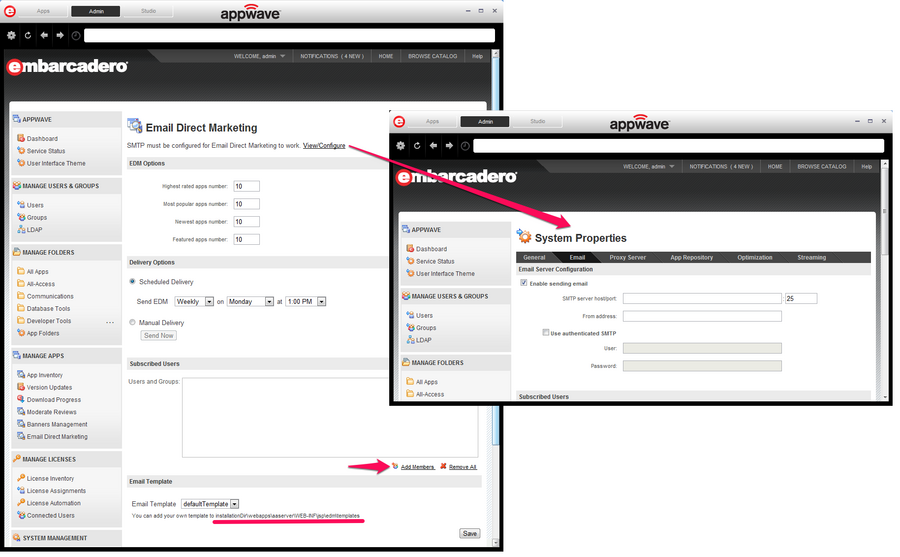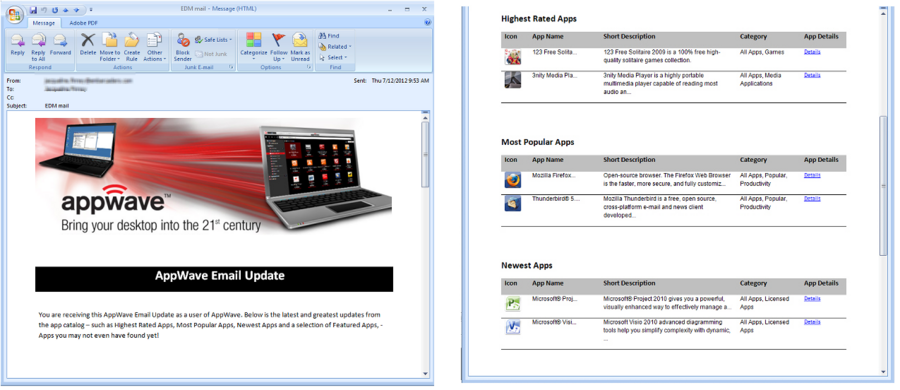Email Direct Marketing
Go Up to AppWave Configuration and Administration
With Email Direct Marketing (EDM), you can socialize AppWave amongst your users by notifying them about the highest rated, most popular, newest, and featured apps.
Note: Sending email must be enabled before you can use Email Direct Marketing. To enable this option go to SYSTEM MANAGEMENT > System properties > Email Tab. For information on how to configure this options, see Set System Properties.
To open the Email Direct Marketing page:
- From MANAGE APPS click Email Direct Marketing.
- The Email Direct Marketing page appears.
- Complete the page and click Save.
- Note: At this time AppWave does not provide an interface to change the content of the email, however you can edit the default template:
defaultTemplate.jsp. - The default template is located in <AppWave install folder>\webapps\aaserver\WEB-INF\jsp\edm\templates.
Email Direct Marketing options:
- EDM Options: You can define the number of items that AppWave sends. It is 10 apps by default. The user receives information about: Highest rated apps, Most popular apps, Newest apps and Featured apps.
- Delivery Options: You can schedule the delivery or send it manually when there are changes or any other reason to send an update.
- Subscribed Users: Define here the users or groups that you want to receive the email with the updates.
- Email Template: The template that define the subject and the body of the email. You can change it manually or create another one.
An email similar to the following can be sent to your subscribed users according to the delivery option you chose.