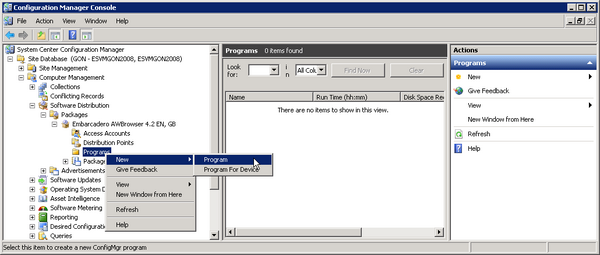SCCM:Create a Program for the Package
Go Up to AppWave Infrastructure Integration
To create a program for the package with the AppWave Browser follow the steps:
- In the Configuration Manager Console, expand Computer Management > Software Distribution > Packages > [AppWave Browser package].
- Right-click Programs and then select New > Program.
- On the General page of the New Program Wizard, fill in the program details and then click Next.
- In the Command line box, enter
AWBrowser.exe -silent -nolaunch. This enables you to install AppWave Browser without user intervention and prevents the application from launching when the installation is complete. If you want to install AppWave for all users on a machine, add the-acommand line option. - In the After running box, select ConfigMgr restarts computer. AppWave Browser requires a restart after installation when running in Turbo mode.
- In the Command line box, enter
- On the Requirements page, complete the details as follows and then click Next:
- Estimated disk space: Enter 100 MB
- Maximum allowed run time (minutes): Enter 10
- Select This program can run only on specified client platforms: and then choose any or all of the following:
- All X86 Windows XP and Vista, All X86 Windows 7 and 8, All X64 Windows 7 and 8.
- On the Environment page:
- From the Program can run: list, choose Whether or not a user is logged on.
- In the Run mode area, choose Run with administrative rights.
- In the Drive mode area, choose Runs with UNC name.
- Click Next.
- On the Advanced page, accept the defaults (no selections) and click Next.
- On the Windows Installer page, click Next because AppWave Browser is not a Windows Installer package.
- On the Mom Maintenance page, select Generate Operations Manager alert if this program fails and then click Next.
- On the Summary page, review the program summary and then click Next.
- When the program completion confirmation appears, click Close.